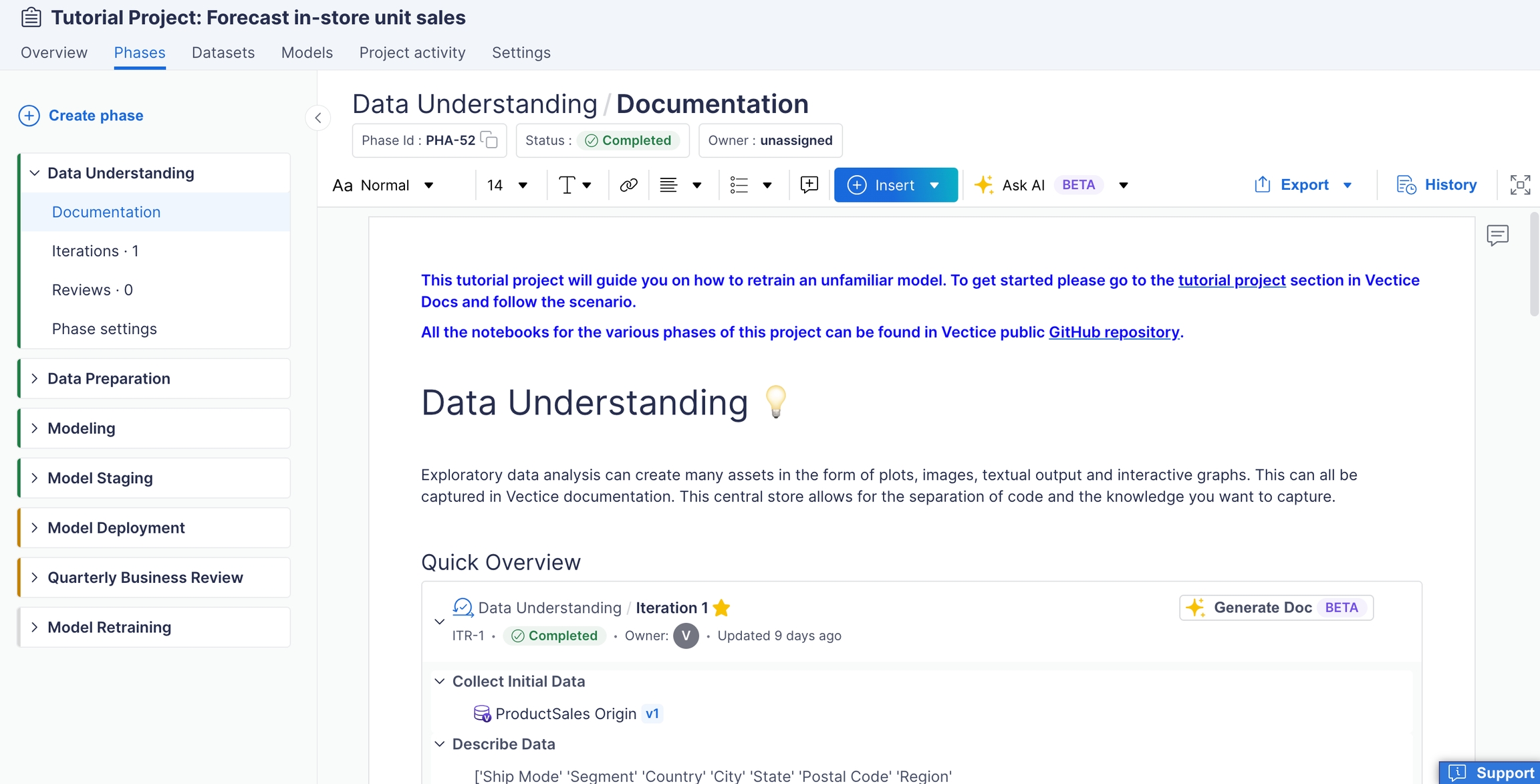In case you were expecting an invitation to create a Vectice account but have not received an invitation email yet, kindly reach out to your Vectice admin or email us at support@vectice.com for assistance.
After creating your account, you will land on your homepage. To become more familiar with the Vectice software, check out the Interactive tours.
In your recent projects, you will find that a Quickstart project and a Tutorial project have been automatically added to your personal workspace. Your personal workspace can be used to discover more about Vectice, store personal projects, and explore workspace capabilities.
To quickly return to the homepage at any time, click on the Vectice logo located in the top left corner.
To see all your workspaces, including your personal workspace, select "Workspaces" at the top of the app.
Your personal workspace will be your username prefixed with a period (i.e., .tstark). Your personal workspace will contain a Quickstart and a Tutorial project used respectively in the Quickstart and Tutorial pages of the "GETTING STARTED" section.
Choose the Tutorial Project from the list of projects available in your personal workspace. Take a look around to become familiar with the projects overview page.
Select any phase in the tutorial project. Browse the phase page to get a feel for what's available. In the Quickstart and Tutorial projects, we will delve deeper into the specifics of using the Vectice app.
For more in-depth learning about Vectice, navigating the App, and using the API, check out our 15-min Tutorial project.
Access your profile by selecting your user icon in the top right of the application and clicking "My profile".
If you are an Admin, you will notice a tag displayed in your user profile dropdown, below your email address. Additionally, you will have access to more options for managing your organization's users, workspaces, and settings.
To start using Vectice APIs to auto-document your data science assets, we will show in the next section how to Create an API key.