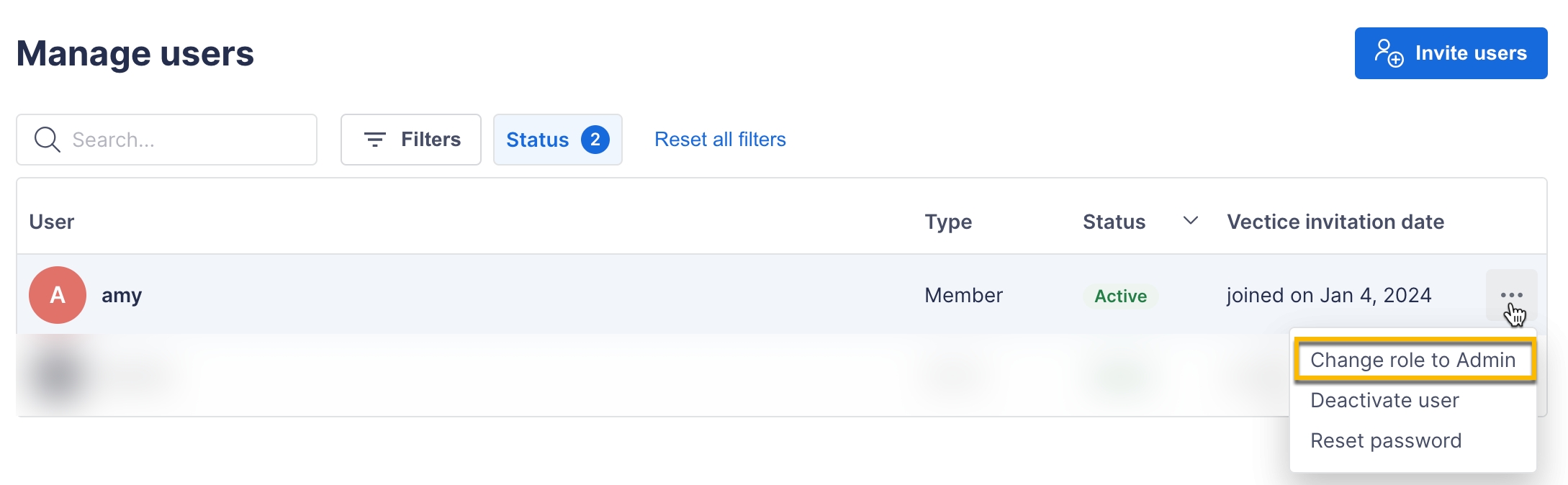Update a user role in your organization
To update users' organization roles, navigate to your organization's users list by clicking your profile icon and selecting Manage users.
Determine the user whose role you want to update.
Select the menu icon
 to view a dropdown of user management options.
to view a dropdown of user management options.Click Change role to (Admin, Member, or Viewer).
You will see a confirmation page. Select Confirm to save your changes.