Log code
Vectice logs your git commit information, including the repository name, branch name, commit hash, and the commit URL when there is a .git folder or repository available. Only locally changed files not logged in Vectice are logged with each new git commit.
Prerequisites
To log code in Vectice, you will need the following prerequisites:
Ensure you have installed vectice with the correct version
Configure your API to connect to the Vectice API
Locally configure your Git username and user email
Check out a git branch
Add a valid remote (origin)
Make at least one commit
Git configuration
You can obtain the prerequisites by first configuring your environment with your Git user name and email via the Git CLI.
git config --global user.name "My Name"
git config --global user.email "[email protected]"Then, either clone your existing remote repository or create a new one, followed by adding a valid remote origin.
Lastly, make your first commit to begin code capture.
Code capture overview
Automatic code capture is enabled by default, and it happens when:
You push a new commit with code changes that are not already logged
You log a model within an iteration
You log a dataset (origin, cleaned, or modeling datasets) within an iteration
With automatic code capture enabled, you will see the following log output indicating successful code capture:
In the Vectice app, you can view the git branch and the commit hash. You can click the git hash or View to see your code changes in your repository.
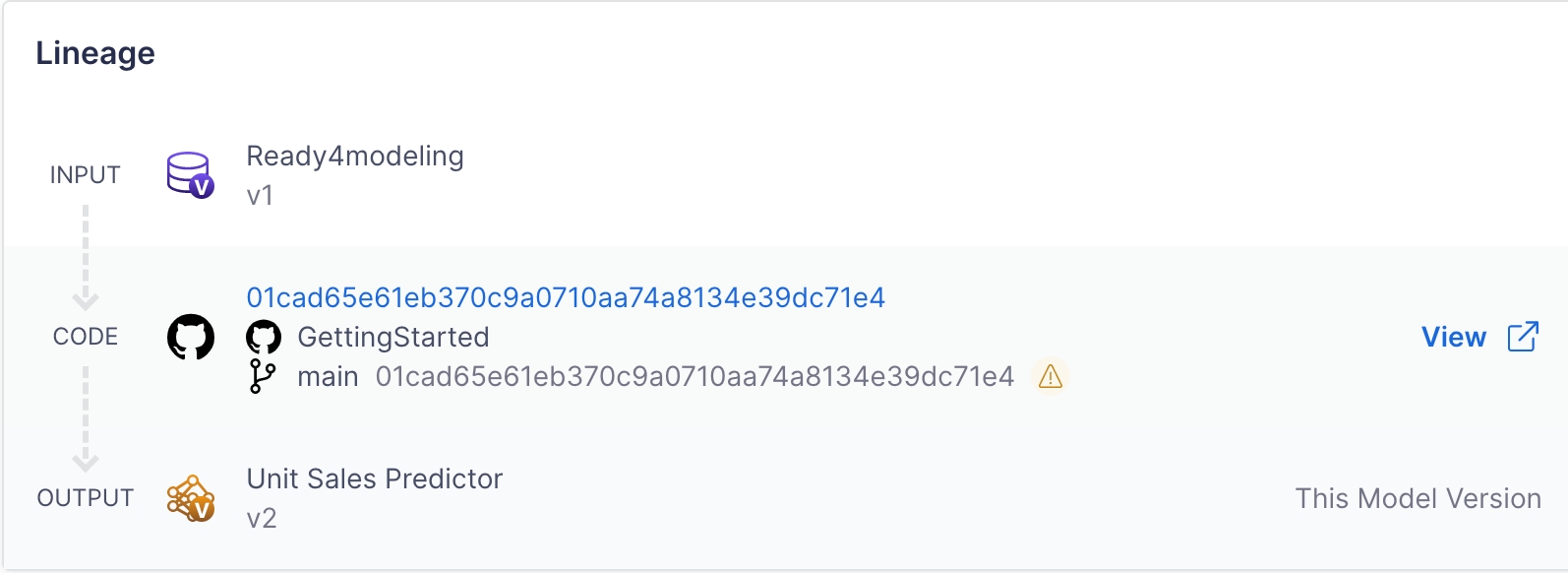
Disable code capture
To disable the automatic capture of your local code, you can set code_capture to False, as shown below. Ensure to set this method at the global level.
Code capture best practices
Don't forget to commit your code before running your iteration so that you log a clean commit into Vectice.
Work in a separate branch for each experiment to make it easy to reproduce the work and track changes.
Ensure to commit your final code changes before completing an iteration to ensure all the latest commits are logged in the Vectice app.