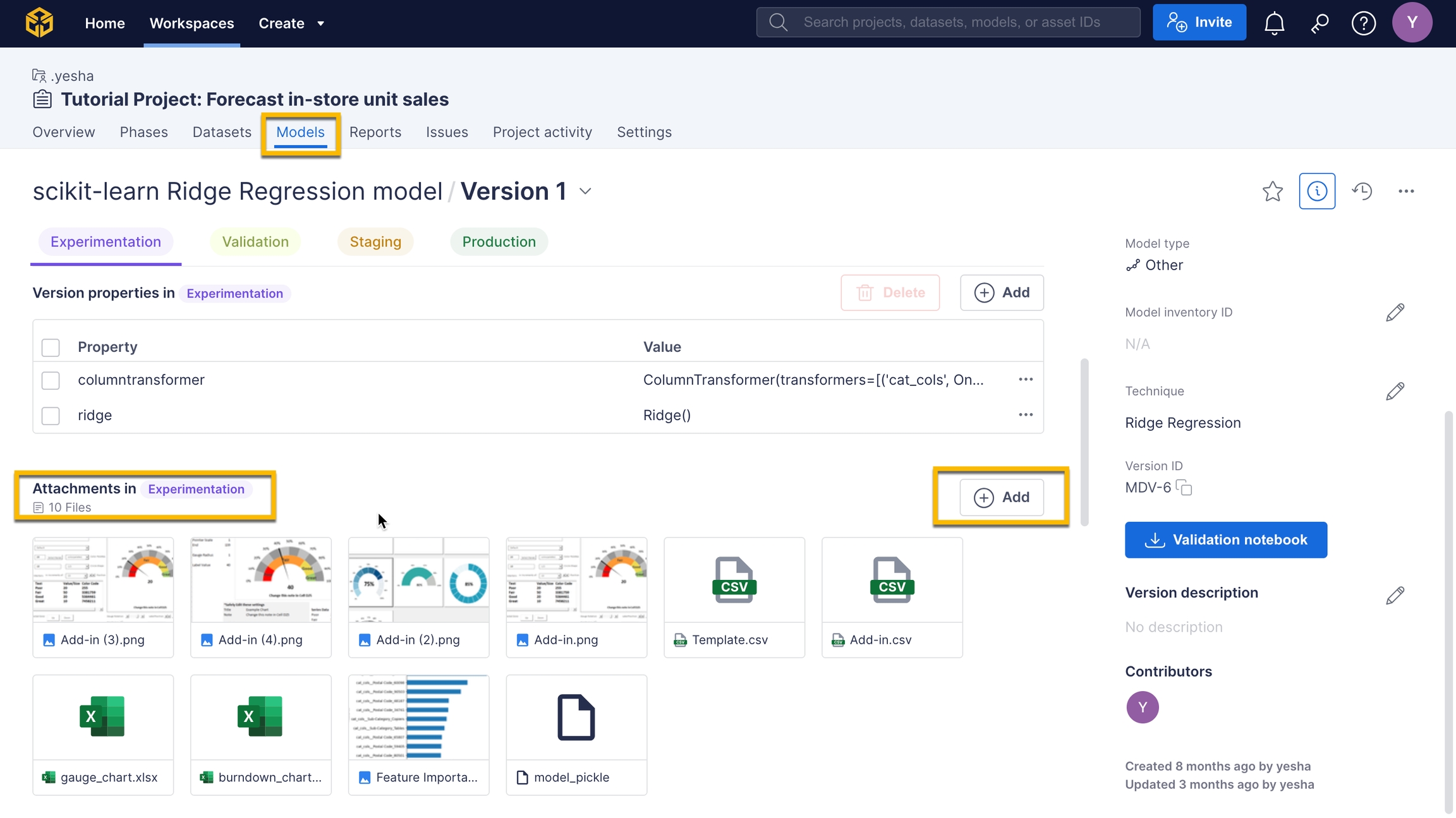Streamline documentation with Macros
Macros offer an easy way to keep your documentation uniform and accessible, helping everyone stay on the same page. Macros use internal metadata to fill your reports with specific project information. You can create your own macros, and Vectice provides predefined macros.
Benefits of Macros:
Save time on routine documentation tasks
Ensure consistency across projects and teams
Reduce errors by pre-configuring fields and prompts
🧩 Available Pre-defined Macros
Here are the main macros available in Vectice, each designed to meet different documentation needs:
Asset Documentation Macros
Quickly document new assets with standardized fields for name, type, and description, ensuring all asset entries are clear and uniform.
Model Version Macros
Model version properties
Displays all properties of your model version.
Model feature importance
Displays a graph showing the importance of each feature in your model.
Model version summary
Provides a summary of your model's version.
Model version description
Displays the description of your model version.
Model version performance
Displays the performance metrics of your model.
Model version feature importance
Displays the graph showing the importance of each feature in your model version.
Model version comparison
Compares a model with the baseline or prior production model.
Model version alternative
Displays a summary table of the different model alternatives tested.
Dataset Version Macros
Dataset version overview
Provides a general summary of your dataset.
Dataset version columns description
Displays a table of your dataset's columns with key statistics.
Dataset version comparison
Compares a new dataset to a reference dataset.
Dataset version lineage comparison
Compares the evolution of a dataset to its input dataset within the lineage.
General Macros
Use the general macro to capture key project details like objectives, timelines, team members, and phase-specific updates. It simplifies onboarding, keeps stakeholders informed, and ensures consistent, relevant updates throughout the project.
Project info
Inserts your project's details and description.
Project structure
Displays an overview of your project's structure.
Project title
Displays the title of your project.
Insert phase content
Inserts information from your project's phase documentation.
Project stakeholders
Displays your project and model stakeholders.
Additional or Specific Macros
These macros offer specialized functionality for enhanced documentation.
Model Development Document Header
Adds a structured header table to the model development document for organized reporting.
Macro requirements
Here are a few examples of macro requirements and tips to ensure you have the necessary information for proper macro use:
Insert phase content
This Macro will insert specific phase documentation into your report. To use this Macro, phase documentation is required. You can find the phase documentation within the Documentation tab of your phase.
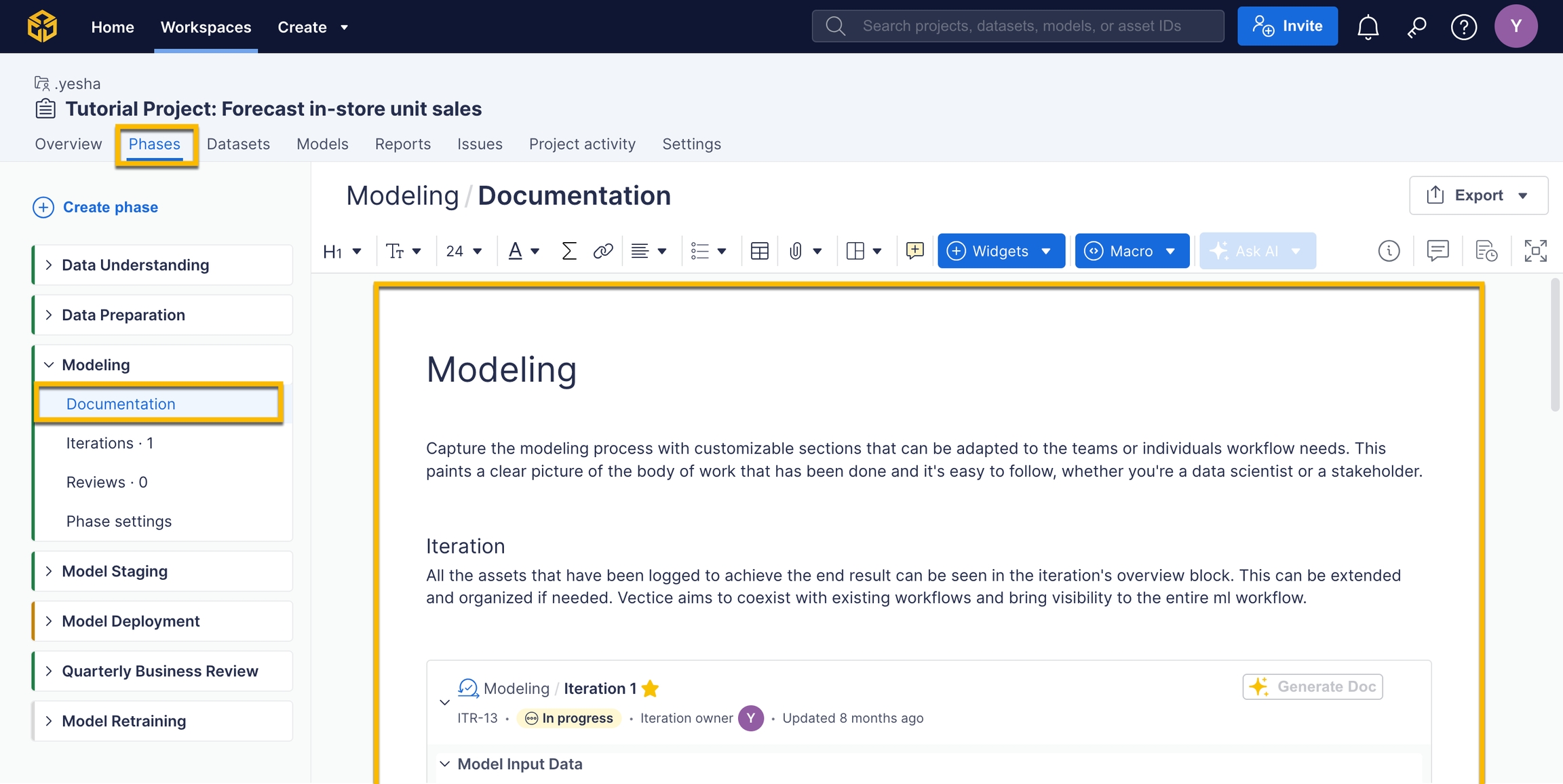
Project info
This Macro requires a project description. To add a description, go to your project settings and add a description.
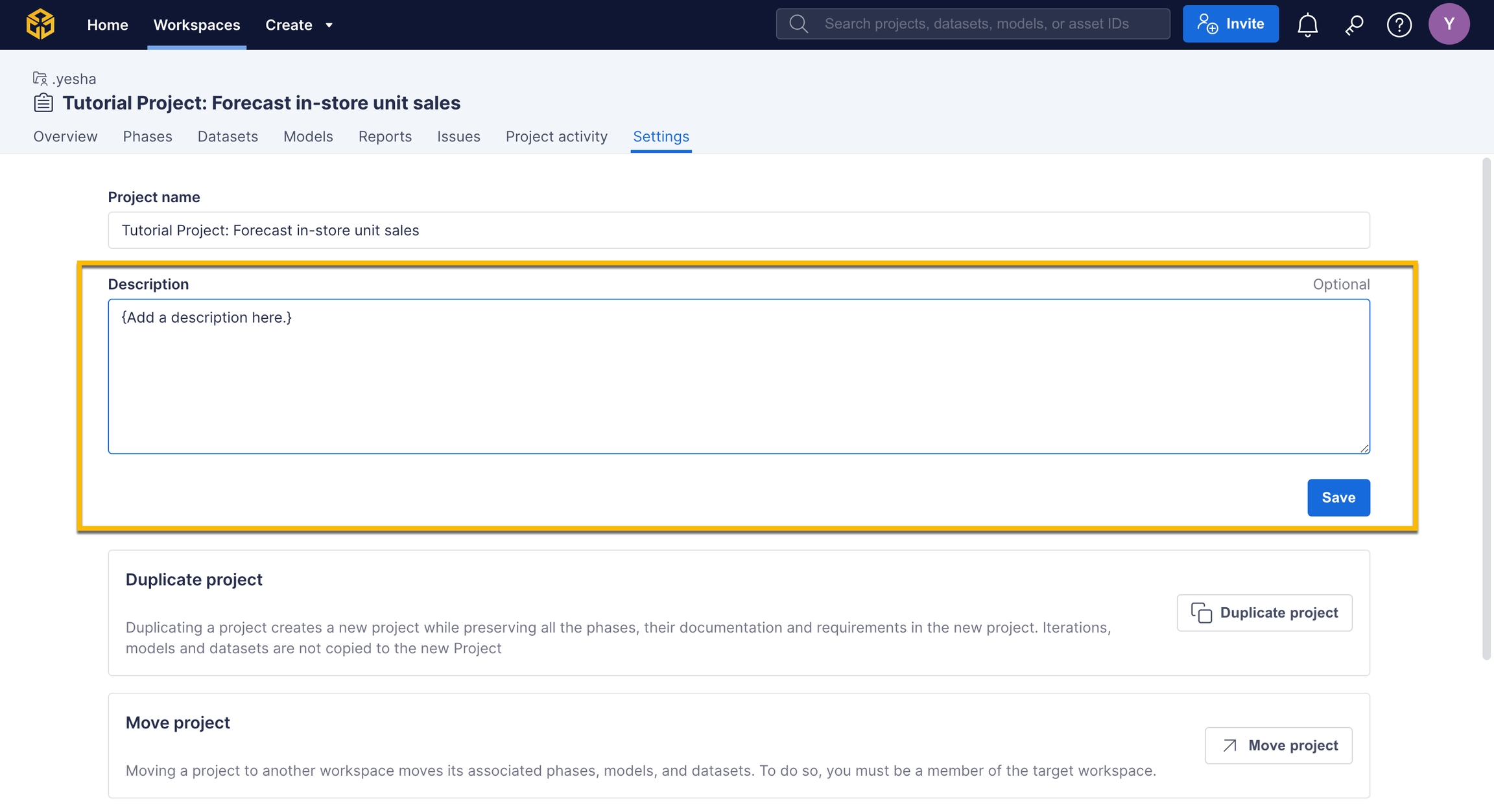
Model intent
To use this Macro, the Model of interest must include a description. You can add a Model description by selecting the Models tab, selecting your model, and then adding a description.
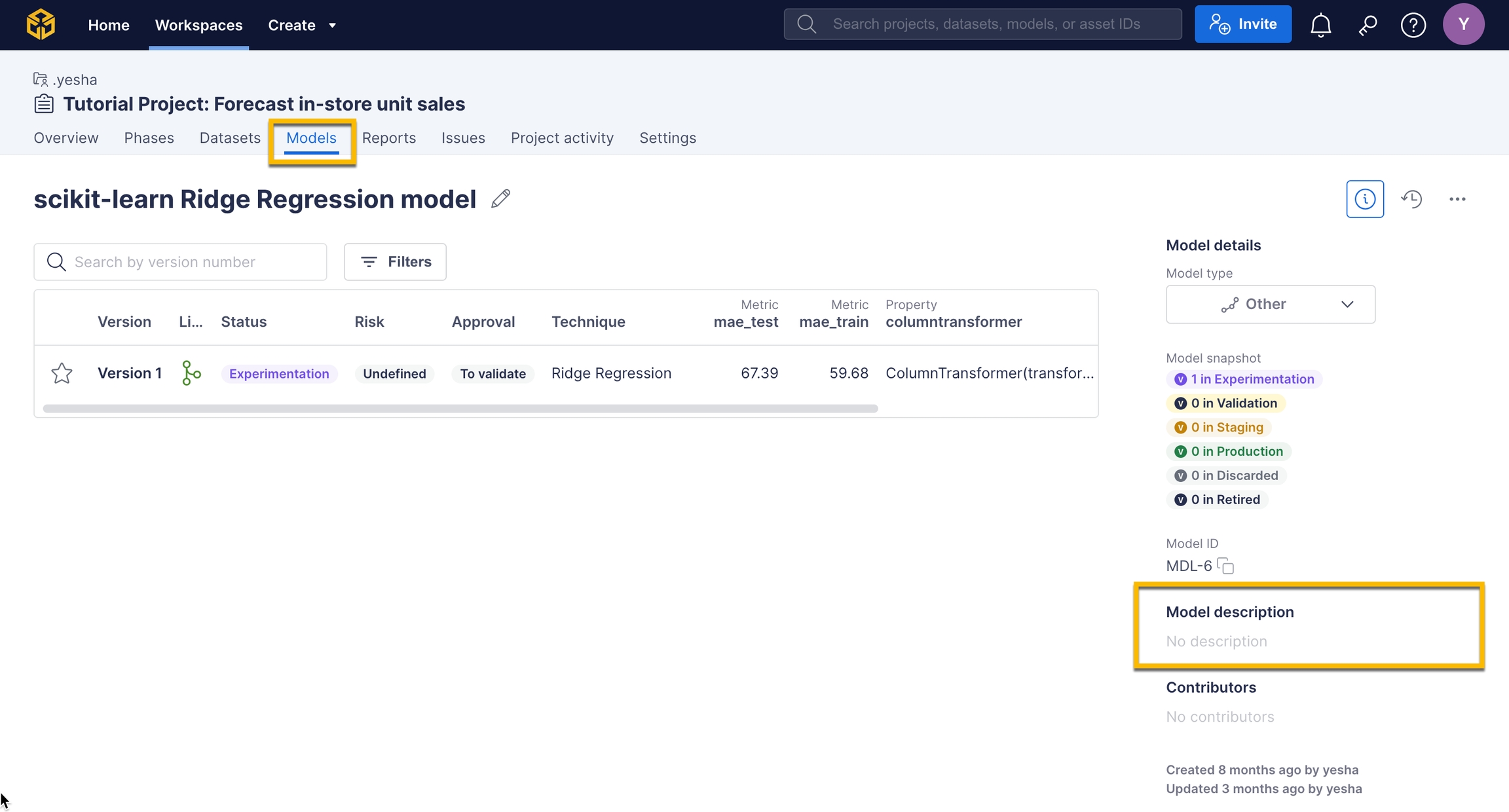
Model version summary
To use this Macro, the Model version must have properly updated information. To update your model page with the right info, select the Models tab, select a version, and edit the model page where needed.
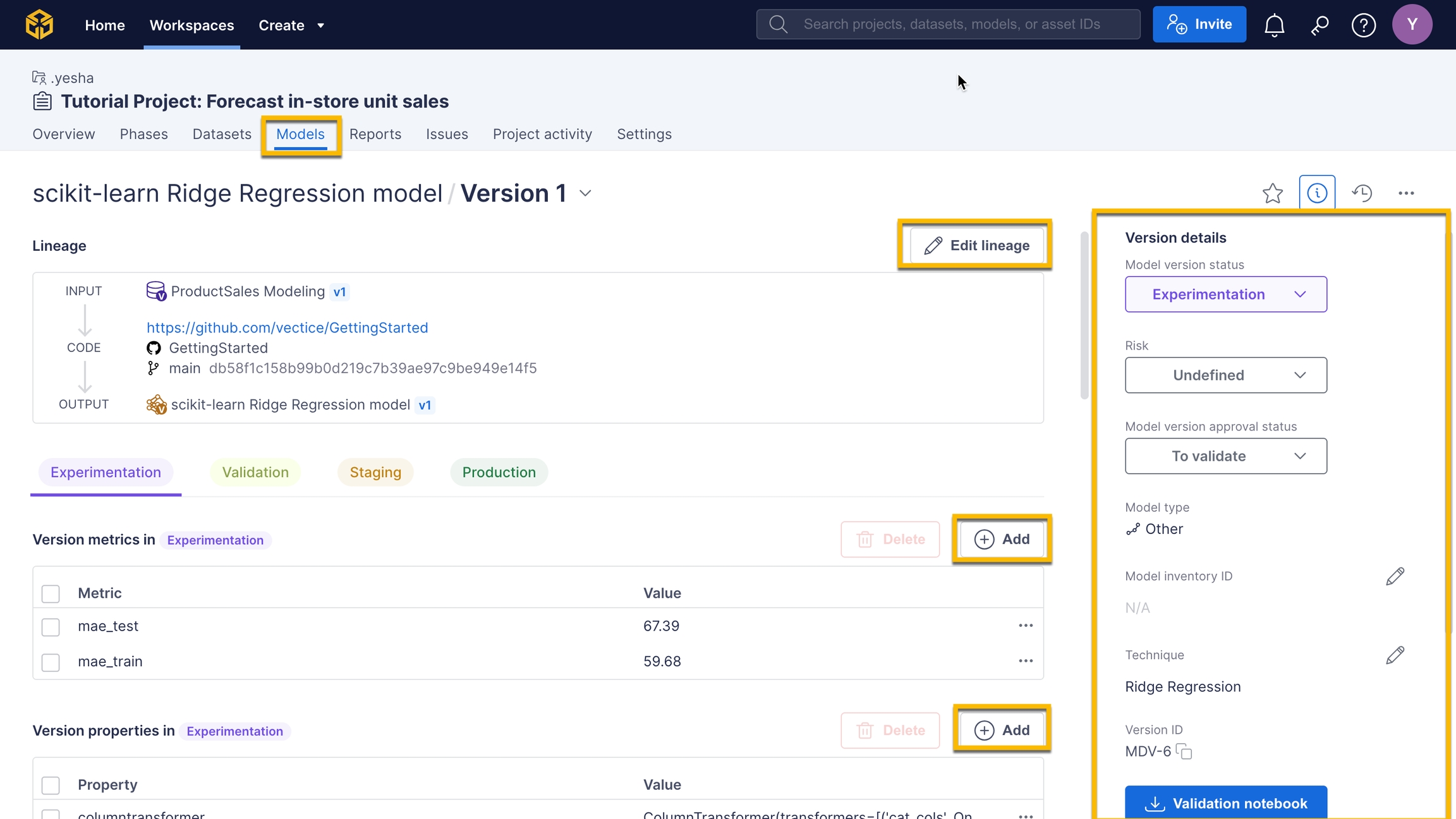
Model properties
To use this Macro, the Model version must have properties logged to Vectice either through the API or within the Vectice app. Refer to our guide "How to log models" for adding properties via the API.
Model version description
To use this Macro, the Model version must have a description. To add a description, select the Models tab, choose your model, select a model version, and then add a description.
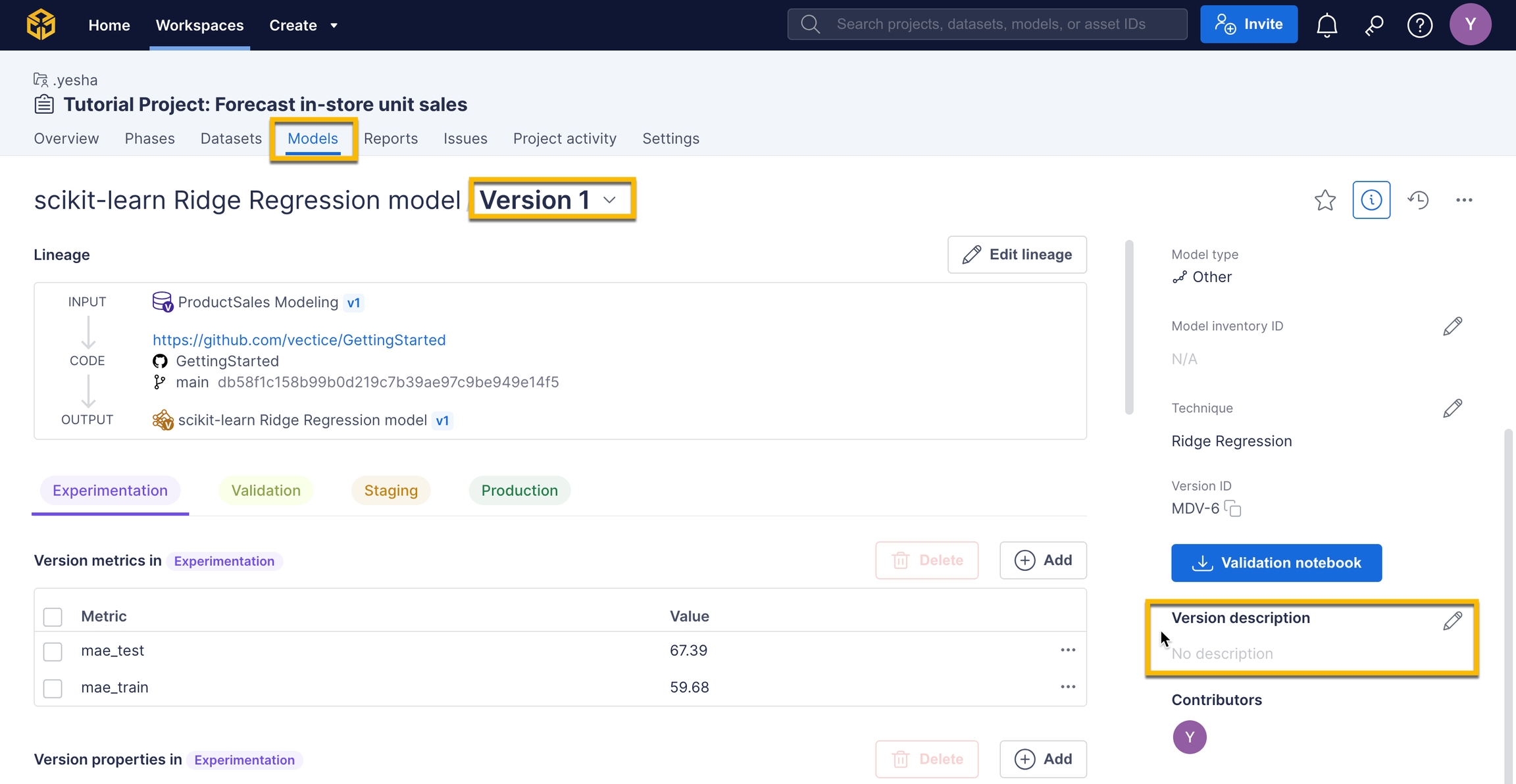
Model performance
To use this Macro, the Model version must have metrics logged to Vectice either through the API or within the Vectice app. Refer to our guide "How to log models" for adding metrics via the API.
Model feature importance
To use this Macro, the Model requires an upload of the feature importance graph to the Vectice app, or log it from the API. To add attachments via API, view our Log attachments and notes guide.
To add a graph in the Vectice app, select the Models tab, pick your model and its version, and beside "Attachments" select the Add button.